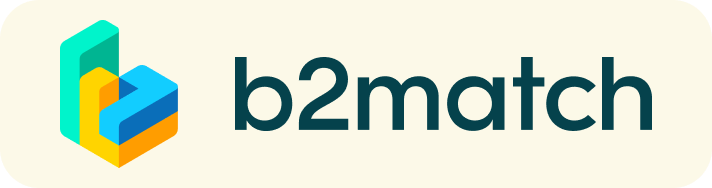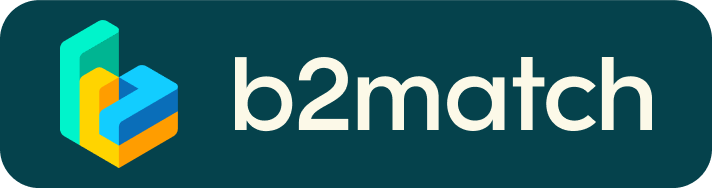CONNECTION TO B2B MEETINGS
- Make sure you open B2match meetings from within Chrome, Edge or Firefox
- Make sure you are not connected to a zoom meeting
- Login In
(CERN member : "Login with CERN".
Companies: please use your B2Match login e-mail and password) - Go to "Meetings"
- Click on the "Green Button" to join meeting
- Allow Access to your Camera + to Audio
(requested upon connection to the meeting)
In case of issues please contact Merethe Olafsen:
+41 75 411 0552 (from CERN 16-0552)
For more information and advice please refer to the paragraphs below.
Registration, B2B Meetings, Technical Requirements and Solutions
1) Registration :
- All participants who desire to participate in B2B meetings are kindly asked to register online using the "Register Now" button available on the Main Page.
- Registrations are subject to approval by CERN and you will be notified upon validation. (noreply@b2match.io).
CERN participants: please click on "Login with CERN" to access your profile. Companies: please enter your mail and create a password. - Attendance (For validated companies and participants from CERN): To optimize your possibility to get appointments - choosing all sessions is strongly recommended (see §2 Modifications-Attendance).
- Please be aware that ONLY ONE representative per company can be registered with attendance and that the link need to be shared with additional colleagues (->§3).
- To return to your registration and site: login with the same e-mail address. In case you have forgotten your password choose "forgotten password" to request a new one.
CERN contacts: just click on "login with CERN". - Participation to zoom presentations in the morning require separate registration: Please click on "Register" to be able to see the passcode.
2) Modifications:
- To your attendance: Go to "My Profile"(Emoji top right) -> My availability. Choosing all sessions is recommended.
- To your business profile. Your profile shall describe who you are and what you can offer.
3) Virtual Meetings:
- Who can book meetings:
- The Technical team and Procurement Officers can book meetings with Companies.
- Companies can book meetings with other companies.
- To book a meeting: Browse through the "Companies and Participants" Menu (top row) - Click on its name and follow the steps to request your meeting(s).
- Meeting requests are automatically accepted. You will receive a mail from B2Match. Please remember to check regularly - the feature is "live" and cancel if no longer unavailable.
- The link to the virtual meeting room(s) will show up automatically on your "Meeting" page once your meeting is confirmed.
- Modifications/Rescheduling can be done from within the same place.
- For information: Audio is not available in "Remote" Mode.
- You're invited to share the link(s) to the individual meeting(s) should you deem other colleagues to be present->"Invite Guest" .
- There is a possibility to "chat" during the meeting.
- The meeting(s) can be added to your outlook calendar by clicking on "Subscribe to Calendar" (Agenda).
- Please note that you will not be able to see other event participants, unless they have sent you a meeting request.
4) Technical Requirements, Solutions for the Virtual Meetings and Other Solutions
- Please make sure you have a recent version of
Google Chrome, Microsoft Edge or Mozilla Firefox and that you connect to your meetings from within either of these browsers.
This is in particular important for your B2B meetings and its features (audio, video, share screen).
- Please make sure you allow access to audio/microphone and if desired to the web camera.
- Audio/Video Camera issues:
- Audio/Video are not available in "Remote" Mode (CERN persons related).
- Audio/Video will not be available if you are still connected to a zoom meeting.
- In case you are on a CERN laptop - leave remote by quitting the "blue ribbon with the name of your pc (PCAdmin.....).
- Please check your camera/audio setting before joining a meeting. Available from your meeting page.
- Please be informed that no virtual background is available.
- Camera - If your camera does not work this may come from:
-a setting available in the the small "lock" icon on the "url-link bar". Your camera and audio setting may be set to "blocked" - please set it to "allow".
-a permanent setting in Chrome. For more information please refer to:
Use the camera and microphone
- How to share a Video on Zoom (Share Screen/Advanced/Video). Please do a test prior to your presentation.
- Chat feature available.
- Share screen available (! browser !)
- In case you encounter a problem to login; please clear the "cache/cookies" - you may still be logged in to another event which may conflict with this one.
- I cannot book meetings : Go to "My Profile" and "My Availability". Select the B2B meetings time-slots.